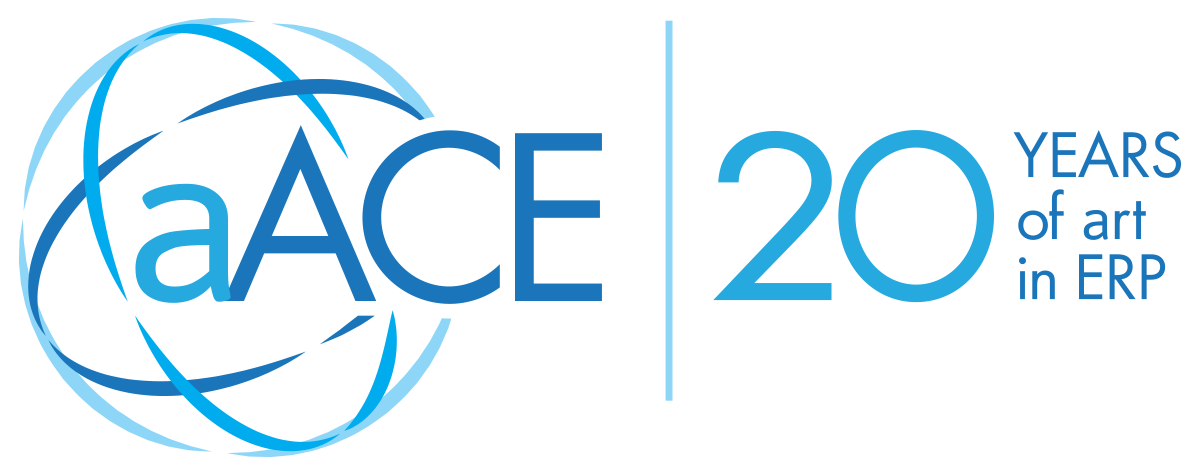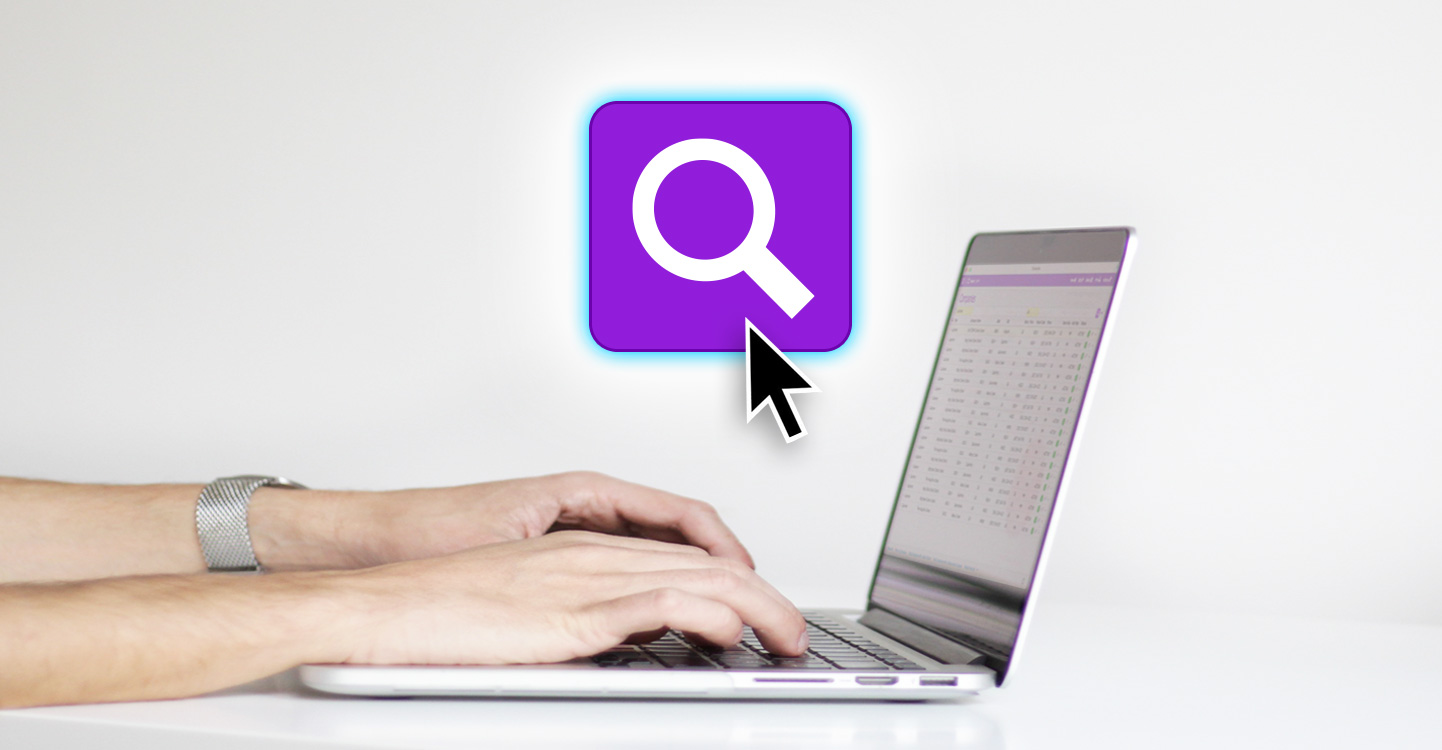Can’t find what you’re looking for? It’s a common problem in business management solutions. There are searching features, but nothing gets specific enough to narrow your records down to a manageable list. What was supposed to be an easy and quick search for a record becomes a manual slog through hundreds of files. It’s not fun, and it’s very frustrating.
aACE’s Quick Search bar helps you find what you’re looking for in a matter of seconds. With the most common and important search fields available immediately, you can view your search results and the search criteria at the same time to help you find your desired record.
Interface Spotlight
The Quick Search bar is located in every aACE module. The available quick search fields depend on the module you are in and the most important searches relating to the type of record you’re looking for.
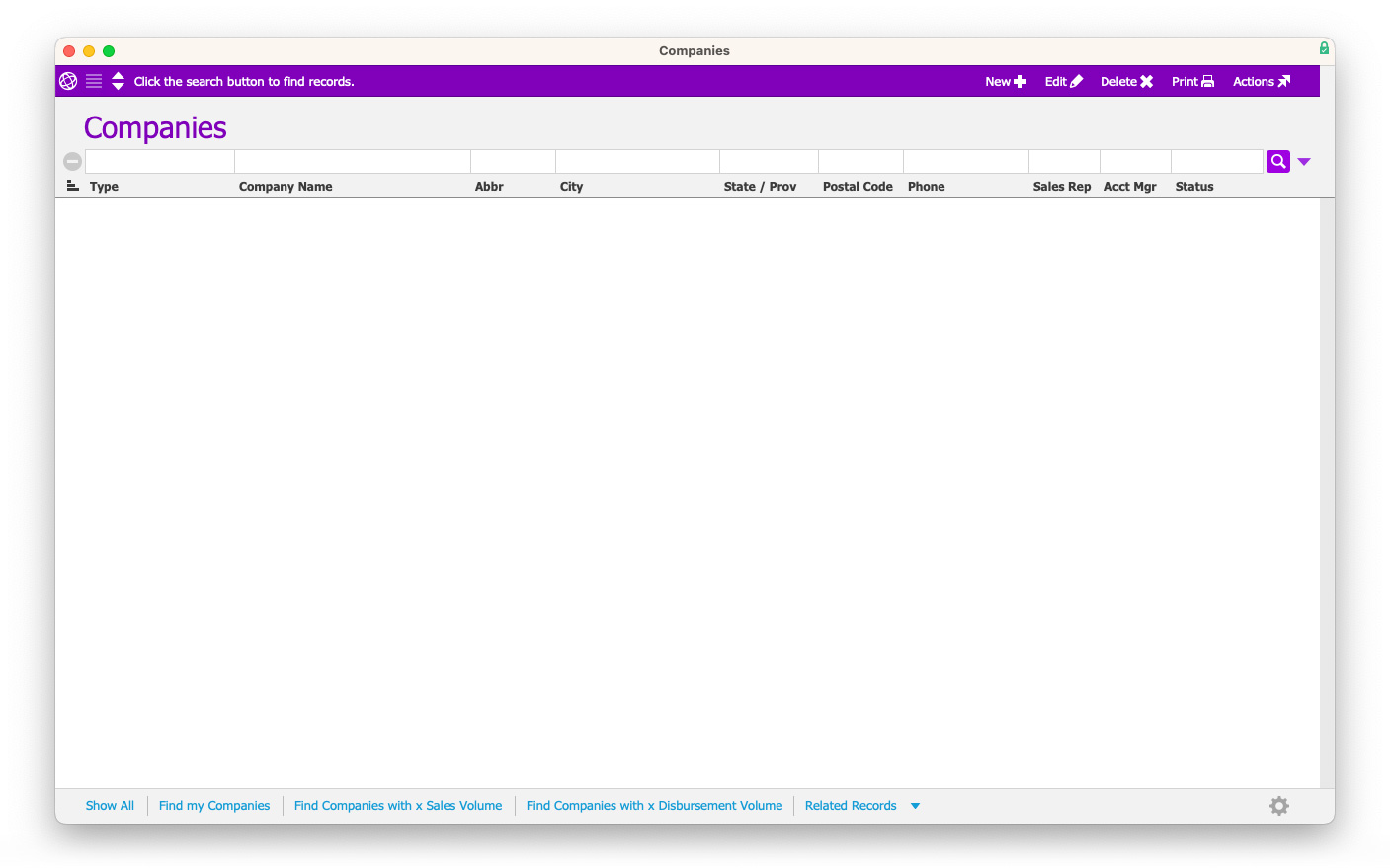
You can type your search into any combination of fields. You can use one, two, or even all the fields to narrow your search down to what you need. aACE will search the module’s records to find what fits your search criteria. And, when you need to clear your search fields for a new search, the Clear icon removes all the current search criteria occupying your search fields.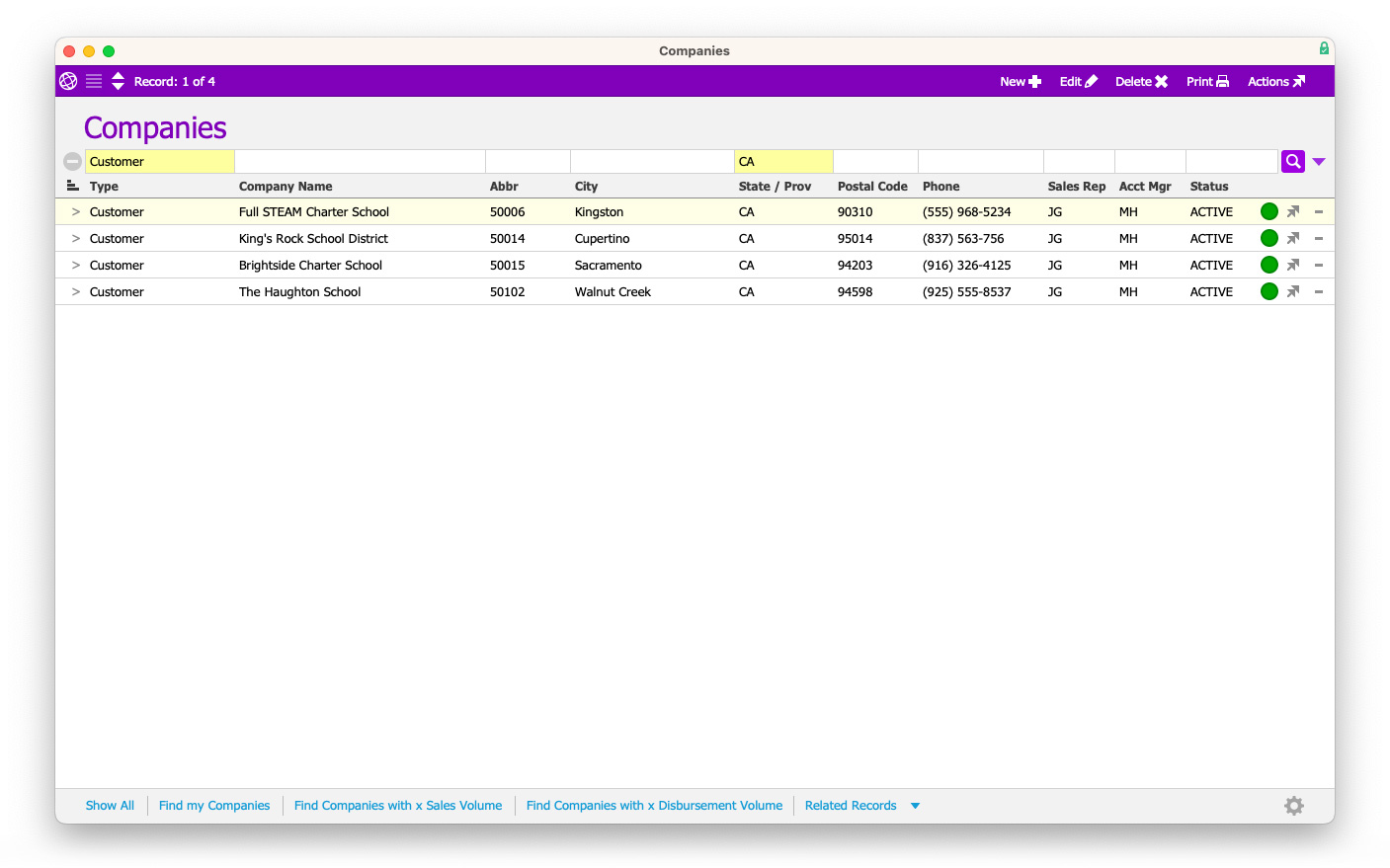
The drop-down list near the Search icon also displays other searching options, like aACE’s Advanced Search for more refined and specific searching.
aACE in Action: Multiple Search Fields for One Search
Suppose a member of a sales team is viewing the Orders module. He has over 50 orders displayed on his screen at once. However, the sales team member is looking only for orders with a start date of November 1st, that are high priority, and have a status of Open.
The sales team member uses three of aACE’s Quick Search fields: the Start Date field, the Tracking Status field, and the Record Status field. In the Start Date field, the team member puts the date of November 1st. The Tracking Status field is used for simplified team member communication, so the sales team member selects orders with a tracking status of “high priority.” Finally, the team member selects “Open” for the Record Status field, meaning the order is valid and in-progress.
After running the search, the team member can see all of the orders that meet the criteria in one location.
Quick and efficient searching is just one feature of aACE that helps you search and sort your records. To learn more about searching for records and data in aACE, see Always Find What You Need with aACE’s Advanced Search.